Not sure how to successfully use Pinterest as a blogger?
Disclosure: This posts contains some affiliate links. If you purchase any of these products, a small percentage will come to me, with no extra cost to you! This income will go towards the running of this blog. I only ever recommend products that I use and love.
I’d heard people talking about how Pinterest is a great traffic source for food bloggers, but I never knew exactly how to use it. As a result, I had a Pinterest account for about a year and a half without getting any traffic from it.
I was, however, using it completely wrongly. Once I picked up some tips and decided to get started properly with Pinterest, my traffic immediately multiplied by six without much effort at all, and now I get a solid, reliable and mostly passive chunk of traffic from Pinterest every day.
You see that spike in growth after the 1.5 year plateau? That coincided with when I finally learnt how to use Pinterest properly.
Now let me show you how you can too!
1. Switch to a business account
You must register your Pinterest account as a business account, for several reasons:
- this will allow you to 'claim' your website as your own
- Pinterest will recognise you as a content creator
- you'll have access to Pinterest Analytics, which will allow you to see how your pins are performing
- you'll be able to have a 'Pinterest business profile', which means a collage of your pins will be displayed as a banner at the top of your profile. This will make your profile look more professional, and is great for building brand identity
2. Enable rich pins
Having 'rich pins' will make your content look more professional and will ensure it appears in search results (remember, think of Pinterest a search engine not as a social media platform).
If you have a recipe blog, enabling rich pins will mean that your pin will include ratings, cook time and ingredients. To enable recipe rich pins, you need to make sure you're using a recipe card plugin that will let you do this.
I use WP Recipe Maker, which includes an option to enable recipe rich pins . Here are some other reasons why I love this recipe card plugin:
- it contains all the features needed for Google and Pinterest to be able to read your recipes
- it makes it really easy to switch recipes over from another recipe plugin, as WP Recipe Maker will automatically switch them all over for you
- you can copy and paste in an entire recipe and the plugin will automatically convert it into separate lines for ingredients, numbers, units and then separate lines for instructions. This makes it much easier and lets you write up your recipe first so that you can easily input it into your recipe card without having to fill in individual fields.
- it easily lets you customize the font, colour and size of the different elements of the recipe card so that the aesthetics blend in with your site
- the customer support is excellent - you can email any questions and they reply super quickly
- it lets you automatically add ‘jump to recipe’ and ‘print recipe’ buttons above your post content, which will improve reader experience and therefore your Search Engine Optimisation too. And the plugin lets you customize these buttons in a way that will fit in with your site’s aesthetic
- it lets readers add recipe ratings so they can let you know how they got on with the recipe!
I really recommend paying for the premium version because this offers so many benefits:
- ingredient links (which allow you to insert Amazon affiliate links as well as internal links to other recipes). Adding ingredient links is really easy as the plugin automates by allowing you to just add the links once per ingredient and it'll automatically be filled out every other time you mention that ingredient in other recipes. Essential for saving your time and sanity!
- adjustable serving sizes so that readers can adjust the amount of ingredients they need depending on how many servings they want to make
- an automatically generated nutrition label so you can add not only the number of calories but also protein, carbohydrates etc.
3. Make sure your personal boards are relevant
This means:
- they need to be relevant to your niche
- they need to be based on content that your target audience will be interested in
- you shouldn't have random personal boards that aren't going to be of interest to your audience
- you should have one main personal board named after your blog that you use just for pinning your own content to
- you need to make sure you categorise your personal boards so that Pinterest knows what they're about
4. Use keywords correctly
Keywords need to be used in two ways:
- each of your own pins should have a proper description, which includes the title of the pin and some other relevant keywords, along with a few relevant hashtags
- each board you create should have a proper description with relevant keywords and a few relevant hashtags
5. Make vertical pins
You’ll get nowhere posting horizontal or square photos on Pinterest. Your pins must be vertical, because:
- they take up more space on the Pinterest feed as people are scrolling down
- vertical pins suit the general aesthetic of Pinterest much better, which means your content will instantly look more attractive laid out like this, which means people are more likely to re-pin them
- a lot of group boards (see below) only allow you to share vertical pins
The best way to make a vertical pin that will you must use some type of software to create collages. I use Canva, which can be downloaded as an app for iPad – it’s really simple to use and they offer a big range of fonts and colours.
You can check out this post on the Pinterest business page, which gives advice about what the optimum image sizes are for Pinterest.
6. Join group boards
Now that you have your beautiful vertical pin collages ready to go, you MUST join group boards to maximise your reach.
However, I would advise against joining any and every group board that will accept you - you have to be tactical! A group board that is just designed for pinning anything you like won’t allow you to reach the right audience.
Instead, you want to target boards that are within your niche. So, for example, if you have a vegan food blog, it would make sense to join vegan recipe group boards, rather than generic recipe sharing boards.
7. Pin A LOT
...not just once or twice a day. To see real results, you’ll have to pin about 50-70 times a day! And this includes pinning other people’s content as well as your own.
8. Use a scheduler
This obviously means you’ll need to work out some sort of system for how you’re going to be able to pin at this frequency every single day.
It’s impossible to do this all by yourself, on top of keeping track of all your group boards. And, most importantly, you won’t know what the optimum times to pin are.
But guess what, (affiliate link) Tailwind knows! Tailwind is a Pinterest scheduler and I honestly can’t recommend it enough. It was one of my very first investments and was instrumental for our growth early on. Here are some reasons why I love it:
- it calculates what the optimum times to pin to which boards are, and will share your content accordingly
- just having Pinterest shares taken off your shoulders frees up time to create more great content!
- it's super easy to use, even if you're technically challenged
- you can join Tailwind Tribes (more on this below)
- the Analytics feature is really helpful. Why do you need Tailwind Analytics when you already have Google Analytics? My favourite way to use Tailwind Analytics is to see which group boards are performing better than others, which lets me decide which ones to pin more frequently to and which ones to stay away from.
If you want to read more about a wider range of other Tailwind users' results with Tailwind, you can check out this guide here: Typical Results of Tailwind for Pinterest Members.
9. Join Tailwind Tribes
Tailwind also allows you to join Tailwind Tribes with other bloggers, which is really helpful for increasing your reach.
So here’s how Tribes work: you pin something to a tribe, and then each member will have to pin a set number of pins for each one that they add. This way, you have plenty of good content to share, and you will get yours shared too!
Just like with group boards, you want to join tribes that are relevant to your niche. Luckily, Tailwind Tribes includes a feature that allows you to search for tribes, so you can easily find relevant ones that will allow you to mutually share content with like-minded bloggers.
Tribes are free for anyone to use, even if you don't have Tailwind!
10. Install a social media plugin on your blog
This will not only allow your readers to easily share your posts on social media, but is also important for Pinterest as it will let you track the number of pins your post has.
I use and love the plugin Social Warfare, as it’s really easy to customise and displays how many people have been sharing your post on which platforms, including Pinterest. It’s a really helpful way to keep track of how well a post is doing on Pinterest.
11. Install a Pinterest plugin on your blog
This way, people can directly share the photographs on your blog to Pinterest, which helps increase exposure and traffic. I use the jQuery Pin It Button for Images plugin - it’s really simple to use as you barely have to touch it once it’s installed!
12. Great photography
Make sure your photos are as great as they can be - as a blogger, this is a skill you should be continually trying to improve. You can check out my favourite photography equipment here.
More resources
- You can check out my Pinterest profile here.
- Pinterest has a ton of helpful information for marketers and creators on their Pinterest business page.
- The Simple Pin Media website is also a valuable source of information. I listen to their podcast and really recommend it if you're interested in learning more about Pinterest.
Contact
If you have any questions about what I've covered, you get in touch with me anytime at [email protected]!


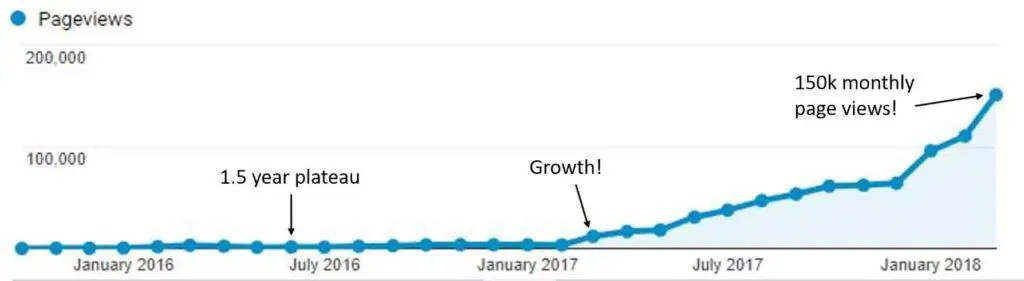
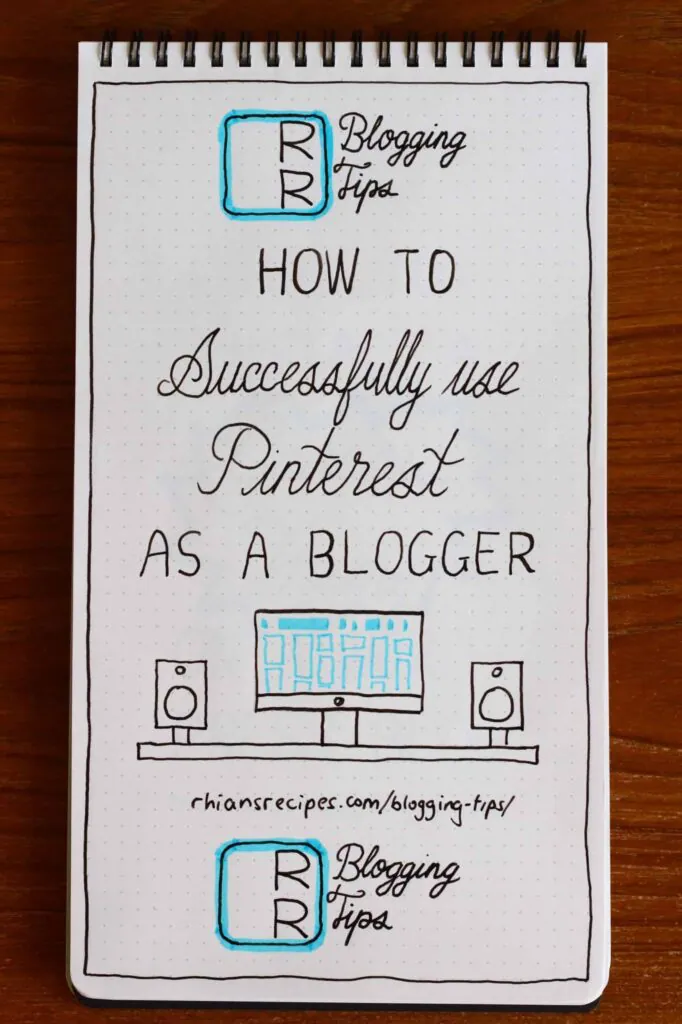
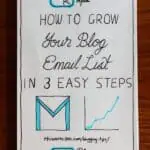
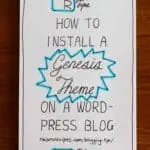
Blossom Smith
I haven’t really delved into link parties or blog hops up until now, so a little learning curve for me! Thanks for sharing these helpful suggestions on finding ones for our niche — I use Pinterest all the time, but don’t always think about using it for searches like this!
Rhian Williams
Thank you, so glad you've found this helpful!
Edna
Thank you so much Rhian you don’t know helpful this is .I’m just starting out and I was wondering how to install the Pinterest plugin.I do recipes too and I would like to know how I can add the WP recipe plugin .Thank you
Rhian Williams
Thank you, so glad you found it helpful! To install the WP recipe maker plugin, just go to plugins on the left-hand side menu of the WordPress dashboard, click add new, search for WP recipe maker, click install and then activate. Let me know if you have any other questions!
jony
I relly love your blog..this is relly helpeful for me.i love you site.i try this cook book.you also try this..this is best cook book i ever read.
https://docs.google.com/document/d/1orneLAU5PTiuzKQbX1ZD6aMUT5nt9WWDXWVHGcRnnd4/edit?usp=sharing_eil&ts=5da16861
Rhian Williams
Thank you!